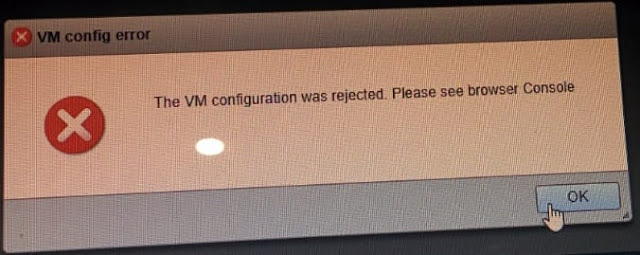 |
| VM Config Error |
At this time i tried many different solutions in which mostly are related to changing browsers and uninstalling again installing ESXi, deletion and creation of virtual machine most of the time, than i tried "vSphere Client of ESXi 6.0" this time i also see failing me self, in last my IT senior set with me and told me to this, and the real solution is given below step by step.
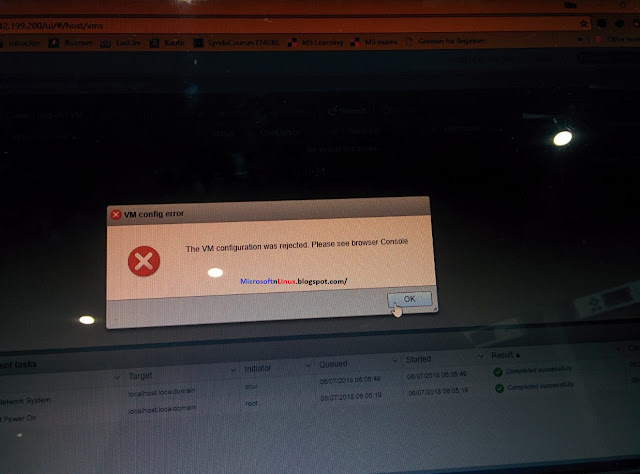 |
| The VM Configuration was Rejected Please see browser Console |
- Step 1: Download VMware Workstation any version (Official Link).
- Step 2: Install your VMware Workstation.
- Step 3: Click on "File" & than Click on "Connect to Server" or Press "CTRL+L".
- Step 4: Enter your "Server Name/IP, User Name and Password" than connect it.
- Step 5: Create a VM Machine on your Server via remote connection.
- Step 6: Enter and selection of every things should be same as you are doing while creating VM in browser.
NOTE: My Virtual Machine created with this procedure and not a single error.
Hope this will help you guys. Please share this fine work and you can correct me when i am wrong.

![[Solved] The VM Configuration was Rejected Please see browser Console](https://blogger.googleusercontent.com/img/b/R29vZ2xl/AVvXsEiIqV35LHviFeKgbatBg2d3oWcXo90ylzQzWtnAmNM55BRWjMCfk5k-sSUppusO3cGiPncUkuZuzUi6SslWpOpTw29n92hFIvydjWA92F-CkdibH6PDsU6hl_Amxlehjcb0_9z-Ky3AO0sS/s72-c/The+VM+Configuration+was+Rejected+Please+see+browser+Console.jpeg)


![[Solved] The Host Has Another Meeting In Progress Zoom](https://blogger.googleusercontent.com/img/b/R29vZ2xl/AVvXsEi_XgmDUh5ckXSgCfPqpv-iifMkqWrpbEk8Ymqp1WWEn3zpxuJtLCE7f2MJ35iVWXfyB0xIxE3B4ObBuEa9zQW9tyHHxvrVwxdLUDimE8rWOuHjXRUkLaVcmlCI9sySOq4uX7XiH_AGg8LP/s72-c/The+Host+Has+Another+Meeting+In+Progress.jpg)



it did it. really appreciate for writing this great article. thank you.
ReplyDeleteThank you so much, it really worked
ReplyDeleteThanks. This work fine.
ReplyDelete