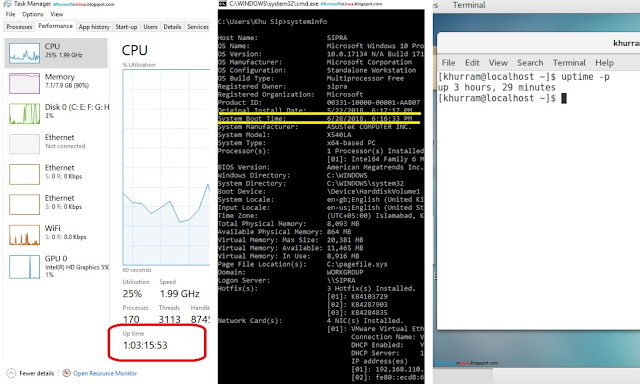 |
| Check UpTime of Microsoft & Linux OS Machines |
This article is for simple thing, but sometime very experienced IT person don't know these type of things those never concerned him/her for very long time, this time you will know it how to check your computer or machine wake up time within few clicks. We look on Up-time feature when we want to know is our system dumping or not, we disable sleep mode and leave it for 1 or 2 days max but servers, routers and switches are on different level in this scenario because those high machines have to work for months and years without any shutdown.
Below you can see both Operating Systems up-time via command and Graphically.
How to see Up-Time of a Laptop/Computer in Microsoft Windows
- Press ALT+CTRL+DEL than select "Task Manager" or Right click on taskbar than open "Task Manager".
- New window will pop-up in front of you than click on "performance".
- Now you can see Up-Time of that system.
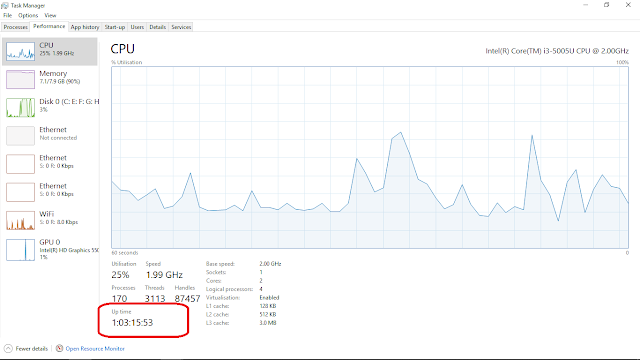 |
| Windows Up Time GUI |
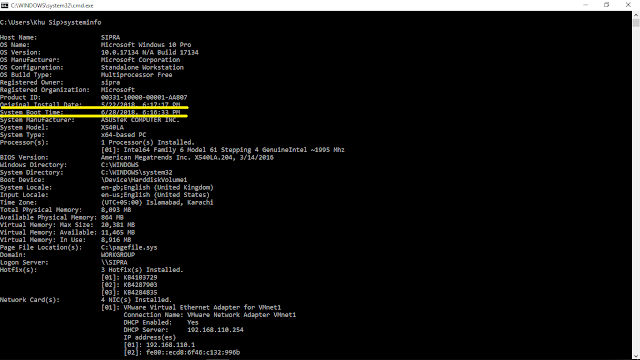 |
| Windows UpTime Via CMD Command |
- Open CMD.
- Type "systeminfo"
- Search This "System Boot Time: 6/28/2018, 6:16:33 PM" boot time will be your up-time.
NOTE: All windows versions follow same command and steps to know up-time.
How to see Up-Time of a Laptop/Computer on Linux
- Open Terminal in Linux.
- Type "uptime -p"
- That's it, now you can see pretty format of uptime in Linux.
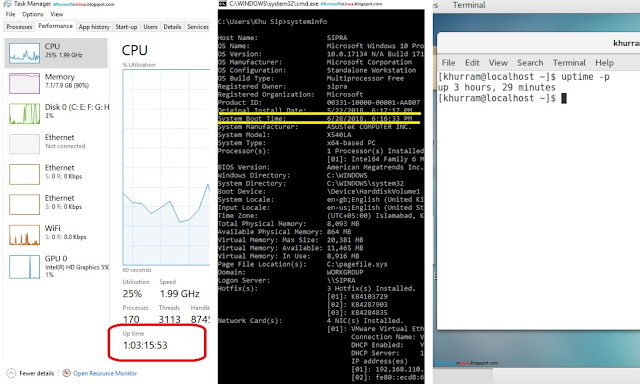
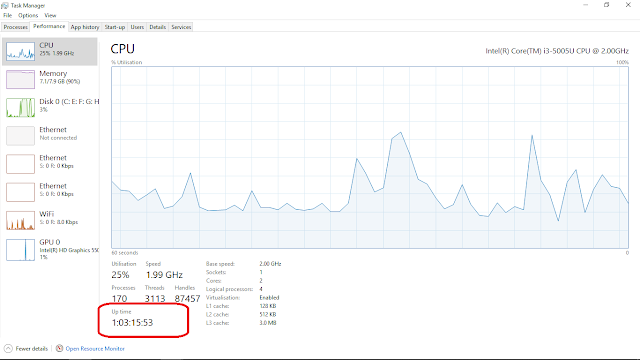
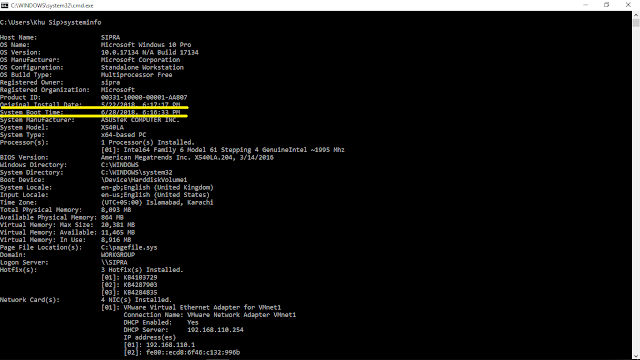


![[Solved] The VM Configuration was Rejected Please see browser Console](https://blogger.googleusercontent.com/img/b/R29vZ2xl/AVvXsEiIqV35LHviFeKgbatBg2d3oWcXo90ylzQzWtnAmNM55BRWjMCfk5k-sSUppusO3cGiPncUkuZuzUi6SslWpOpTw29n92hFIvydjWA92F-CkdibH6PDsU6hl_Amxlehjcb0_9z-Ky3AO0sS/s72-c/The+VM+Configuration+was+Rejected+Please+see+browser+Console.jpeg)


![[Solved] The Host Has Another Meeting In Progress Zoom](https://blogger.googleusercontent.com/img/b/R29vZ2xl/AVvXsEi_XgmDUh5ckXSgCfPqpv-iifMkqWrpbEk8Ymqp1WWEn3zpxuJtLCE7f2MJ35iVWXfyB0xIxE3B4ObBuEa9zQW9tyHHxvrVwxdLUDimE8rWOuHjXRUkLaVcmlCI9sySOq4uX7XiH_AGg8LP/s72-c/The+Host+Has+Another+Meeting+In+Progress.jpg)


No comments:
Post a Comment